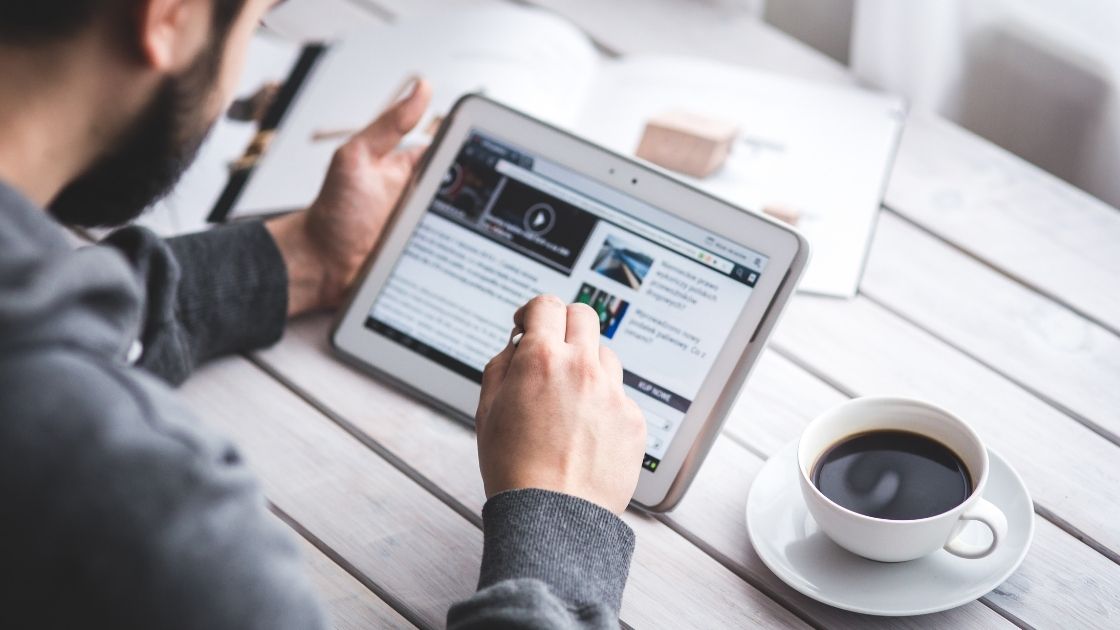In the era of streaming and cloud storage, physical media like DVDs might seem like relics of the past. However, they still hold a treasure trove of memories, favorite movies, and cherished content that many of us want to preserve. Whether it’s a classic film collection, a home video, or a rare documentary, learning how to record a DVD to your computer can ensure that these precious moments stay accessible and safe in the digital age. In this guide, we’ll take you through the steps to make this process seamless and hassle-free.
Why Record DVD to Computer?
Before we dive into the how-to, let’s briefly discuss why you might want to record a DVD to your computer. DVDs can degrade over time due to wear and tear, environmental factors, or simply become obsolete as DVD players become less common. By transferring the content to your computer, you not only safeguard it from potential damage but also open up the opportunity to enjoy your collection on various devices, share it online, and even enhance its quality.
There are 5 Steps to Record DVD to Computer
Choose the Right Software
To kick off the recording process, you’ll need the right software. Several options are available, each with its own features and user-friendliness. Handbrake, MakeMKV, and WinX DVD Ripper are popular choices that offer efficient and reliable DVD-to-computer conversion. Make sure to download the software from trusted sources to avoid any security risks.
Install and Configure the Software
Once you’ve selected the software that suits your needs, install it on your computer. Launch the program and take a moment to familiarize yourself with its interface. Most software will require you to configure some settings before proceeding. Choose your desired output format (e.g., MP4, MKV) and adjust any quality settings as necessary.
Insert the DVD and Load Content
With your software ready, insert the DVD you wish to record into your computer’s DVD drive. In the software, locate the option to “Load Disc” or a similar command. The program will then scan the DVD and display a list of available titles or chapters for you to choose from. Select the ones you want to record to your computer.
Begin the Recording Process
Before you initiate the recording, ensure that you’ve designated the correct destination folder on your computer where the recorded files will be saved. Double-check all settings to make sure everything is in order. Once you’re satisfied, hit the “Start” or “Convert” button to begin the recording process. Depending on the software and your computer’s performance, this may take some time.
Review and Enjoy
Once the recording process is complete, take a moment to review the recorded files. Play them back using a media player to ensure that the quality and content match your expectations. If everything looks good, congratulations – you’ve successfully recorded a DVD to your computer! Now you can enjoy your favorite movies and videos without needing to rely on the physical DVD.
FAQs
Can I record a DVD to my computer without any specialized software?
While it is technically possible to manually copy the contents of a DVD to your computer, using specialized software significantly simplifies the process and ensures better results. DVD recording software, such as Handbrake or WinX DVD Ripper, offers features like selecting specific titles or chapters, adjusting quality settings, and converting the content into popular digital formats. These software options streamline the recording process, making it more efficient and user-friendly.
What format should I choose when recording a DVD to my computer?
When recording a DVD to your computer, the choice of format depends on your intended use for the content. Commonly used formats include MP4 and MKV. MP4 is widely supported by various devices and platforms, making it a versatile choice for playback. MKV, on the other hand, is known for retaining high-quality video and audio while allowing for more advanced features like multiple audio tracks and subtitles. Consider your playback devices and the level of quality you want to maintain when selecting the format.
Is it legal to record DVDs to my computer for personal use?
In many countries, it is generally considered legal to record DVDs that you own for personal use. This falls under the concept of “fair use” for backup and private viewing purposes. However, it’s important to note that distributing or sharing copyrighted material without permission is typically against the law. Always make sure you are aware of the copyright laws in your jurisdiction and use the recorded content responsibly, avoiding any unauthorized distribution. If you’re unsure about the legality, it’s advisable to seek legal advice or consult the copyright laws in your region.
Conclusion
Recording DVDs to your computer might seem like a complex task, but with the right software and a bit of patience, you can effectively preserve your cherished memories and entertainment content. By following these steps and embracing the digital age, you’ll have your DVD collection at your fingertips, ready to be enjoyed anytime, anywhere.