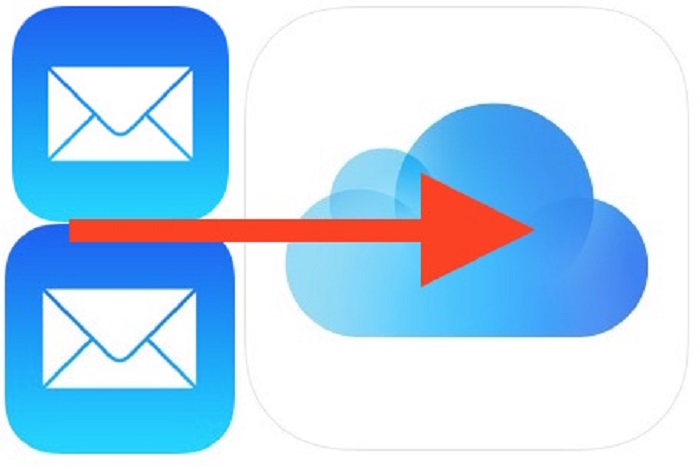Who would have thought, until a couple of decades ago, that we could have read an e-mail message directly through our smartphone! E-mail is one of the most used features on the iPhone, especially if the mobile phone is used for business activities. The ability to send and download attachments makes it even more convenient to keep up with new technologies. iPhone compatible attachment types include PDFs, photos, videos, and audio files; however, other types of attachments can be downloaded and saved depending on the apps that have been installed. However, it may happen that some e-mails we read from our iPhones contain an attachment. So let’s see how to download e-mail attachments on iPhone.
How to download e-mail attachments on iPhone?
It was not always possible to save attached files from e-mails on iPhone. Only recently have mobile devices developed capable of performing these actions. Applications in this regard are scarce and the steps, in some cases, can be complicated. First, log into the account where you receive the e-mails. Once inside, if you notice that among the received mail, there is someone with the image of the paper clip, you will have to touch it to open it. If the folder contains only the attached file, for example, an image, this will open in full screen automatically.
Save the image
If, on the other hand, the e-mail also has text, the latter will appear first and then you will see the photo at the bottom. In case you want to save the incoming file, just hold down the image and click on “Save image”. If the attachments you want to download and save on your iPhone are text documents such as “Word” or “Excel”, you can proceed in different ways through the use of suitable applications. These include, for example, the “Notes”, where you can directly copy the text contained in the attached file using a simple copy and paste.
Use the GoodReader app
Otherwise, you can use the “GoodReader” application, which allows you to organize your files into folders and subfolders. Another possibility will be to use “Dropbox”, an application that allows you to save files such as Word or Excel. You will then have to tap on the open file and select “Open With”. Then choose “Goodreader” or “Open with … Dropbox” from the list. Proceeding in this way, the attachments will be saved in the “My Documents” folder of the application. As announced, the techniques exist, but external applications are required. Back up your iPhone periodically to avoid losing all saved data.