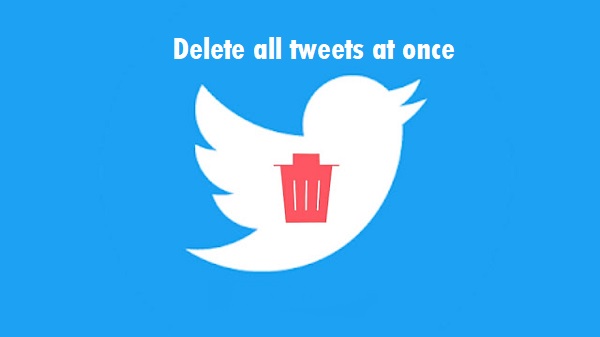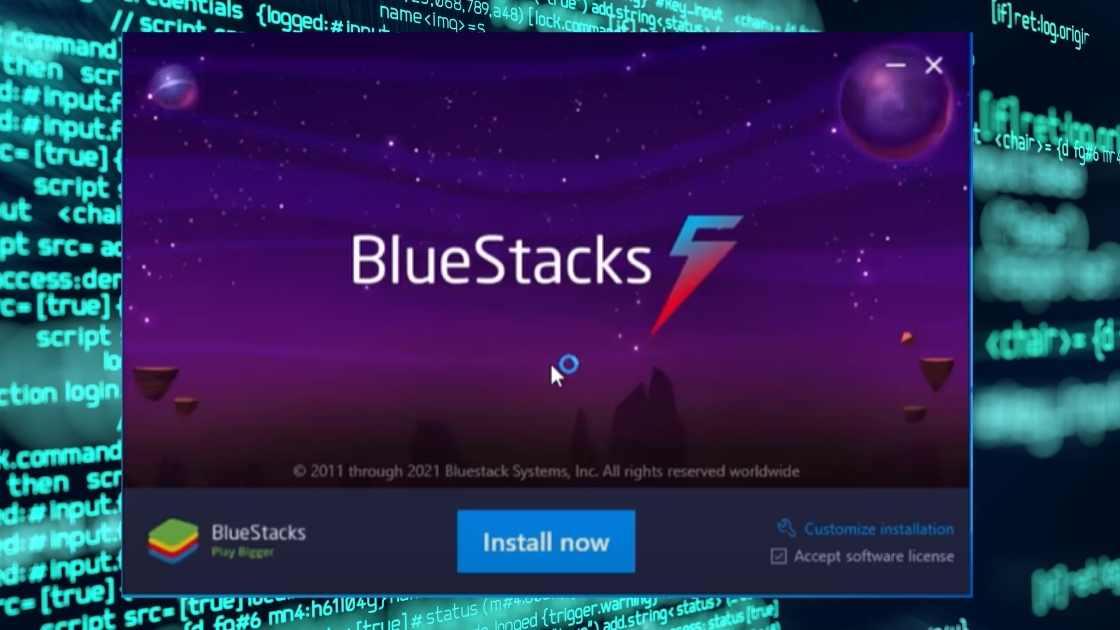It is possible to change the background of Google with an image from your gallery or with a default theme that you can get from the Chrome Web Store. Modifying browser themes is a fun way to customize the screen that will show up on each new tab you open. To choose the ideal image, Google offers you several available categories. These are by artist, the number of ratings or images made by Google itself.
There are several ways to customize the background image of Google Chrome, and in this article, you will find them all. The first option to change the background is by uploading an image saved on your PC. In the second, you can choose themes from the web, designed by artists or the Google team. In addition, you will have the possibility to view it from any PC you connect to since it is stored directly in your Google account. Read now: How to publish a game on play store?
How to change google background to your picture?
This method to change the Google background is very simple and you can do it in a few minutes. The main thing is to have the image in the PC storage and have access to the Internet. From this same option, you can choose to set one of the backgrounds suggested by Google. If you want to upload a background image, follow these steps:
- First, open a new window in Google Chrome.
- Then, click on the “Customize” option, which is located in the bottom right corner.
- Next, click on “Upload from device,” find the file on your PC and select it.
- With this, you will be finished. If you want to revert to the original background, select “No background image.”
Use a Google theme
To choose a Google background theme, you must access the Chrome Web Store and select the one that you like the most since you will have different styles available. Then it will start downloading the theme and you can view it on any computer by logging into your account. To choose a default theme by Google, take a look at the following steps:
- First, display a new tab by clicking on the “+” symbol.
- Next, press the three vertical dots in the upper right corner.
- Select “Settings.”
- You just have to go down to the “Aspect” section and click on “Theme.” Then, examine the available options and choose the one you like best according to its style, content or color.
- Tap the chosen theme and press “Add to Chrome.” After download, it will automatically be set as Google background.
Change color and theme
If you want to add some color to the Google home page but don’t want to download a theme or upload an image to prevent the page from lagging while loading. You can change the colors of Google Chrome. In this way, the new windows and tabs will appear colored in the tone you choose. If you want to change the colors, apply these instructions:
- Click on the browser icon and open a new window.
- Next, click on “Personalize” and choose “Color and theme” to see the available colors and their different degrees.
- Once you have chosen a color, select “Done,” and the changes will be applied.
Delete a topic
It is possible to restore the default theme of Google Chrome to its normal version. You just have to press the three vertical dots that appear on each Chrome tab to do this. Next, select “Settings,” then look for the “Themes” section and click on the “Restore default” button. Then the background will be removed and opening the browser will bring up the page with the usual layout.
As you can see, you have different ways to customize the Google background. First, make sure your Chrome version is up to date and that you have Internet access. Then, once inside the Chrome Web Store, you can choose the one that suits your style and even select a theme that is updated daily. Either way, you can remove or change the background whenever you want.